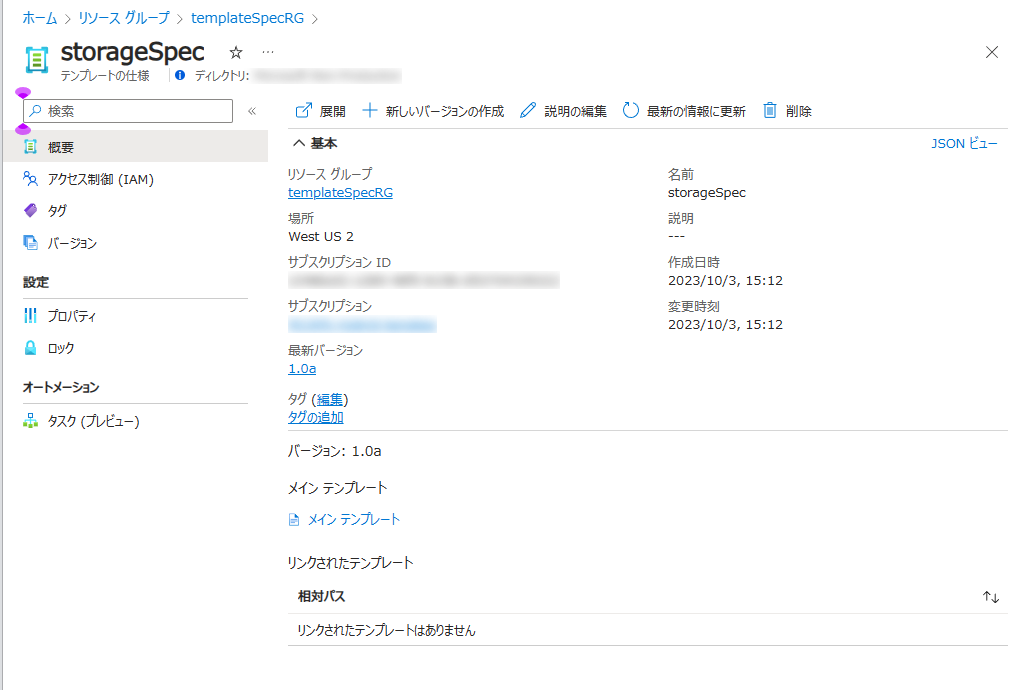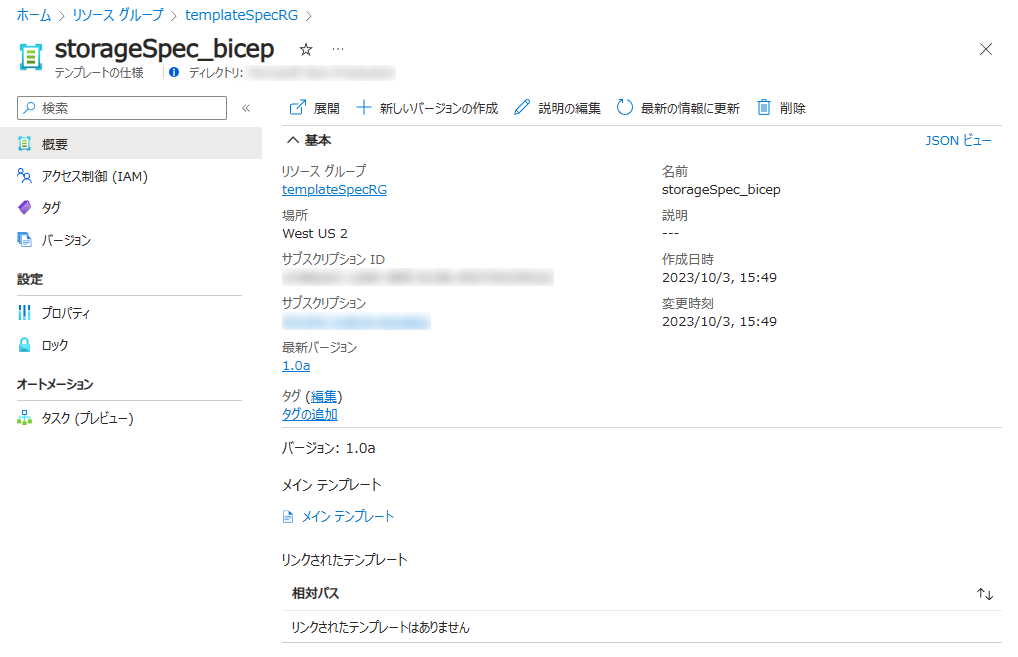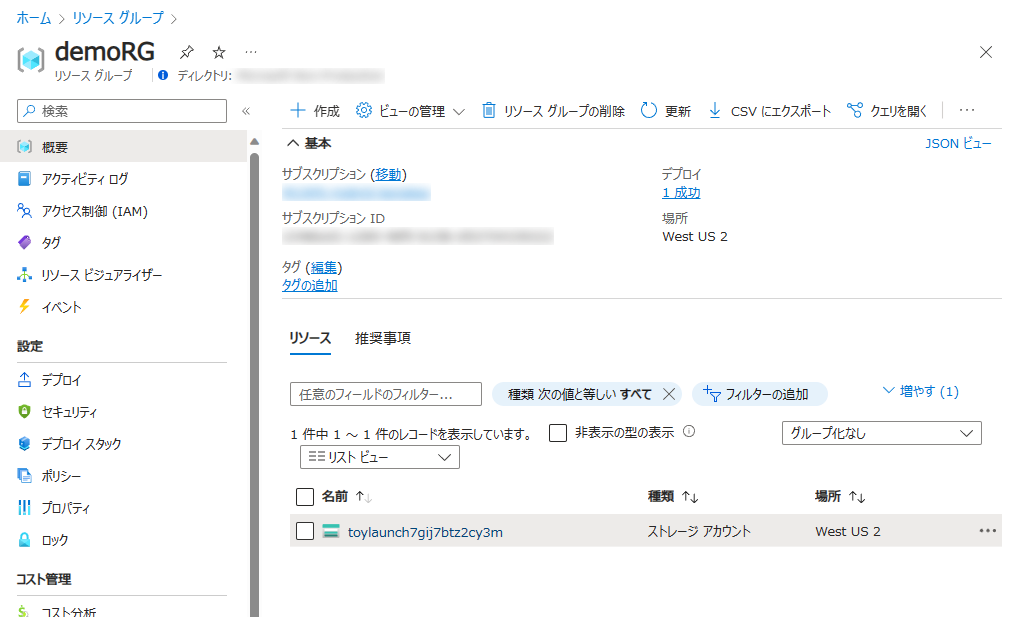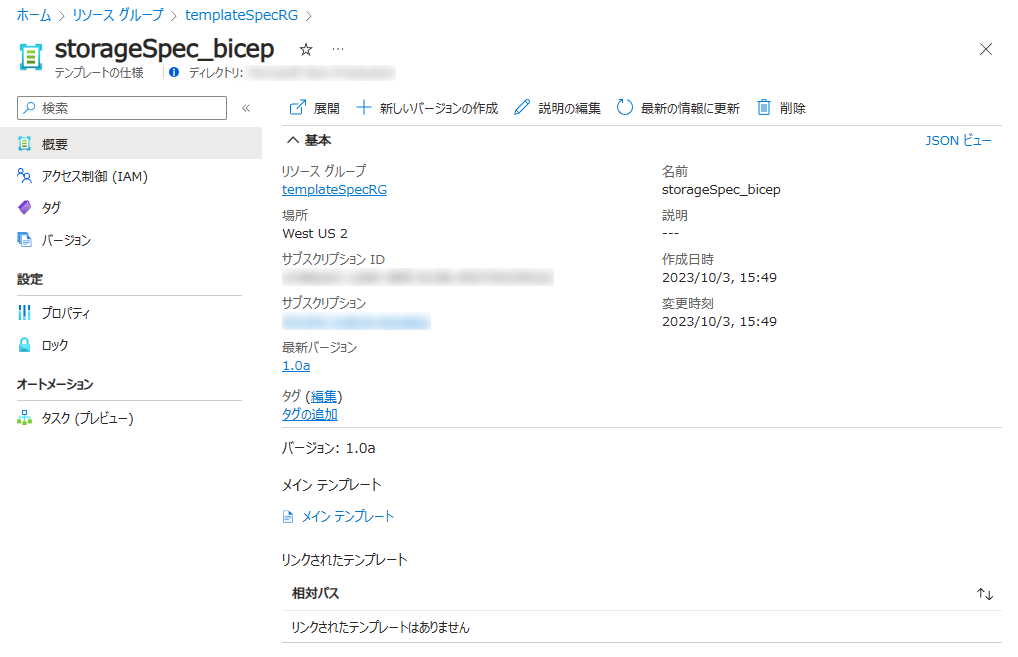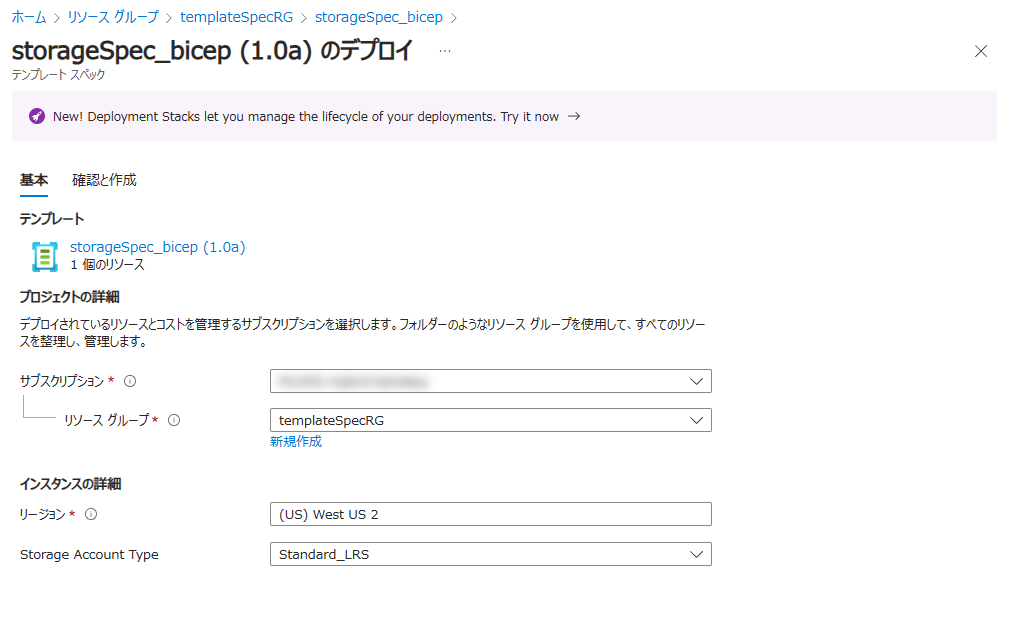今回は ARM テンプレートや Bicep と一緒に使うテンプレート スペックを試してみます
Template Spec とは
ARM テンプレートを Github などの Git ツールを使わずに、Azure の機能として管理をするサービスですRBAC を使った権限管理やタグ付け など Azure ネイティブの機能を使うことができます
graph LR
1[テンプレート ファイル] --> 2((公開))
2 --> 3[バージョン]
4((デプロイ)) --> 5[新規リソース]
subgraph 新規リソース グループ
5
end
subgraph リソース グループ
3[バージョン]
subgraph テンプレート スペック
3
end
end
4-- 参照 --> 3[バージョン]
Template Spec は JSON 形式で保存されます
Template Spec がないと?
ARM テンプレートや Bicep を社内で共有するときが困ります
共用のストレージに保存すると、Azure の利用者ではない人にもファイルを操作される可能性がある
都度メールで送付などはめんどくさい
Github などに置くのもベターですが、SAS の管理などの手間があるそうです(公開情報にあったけどイマイチ大変度合いがわからない
RBAC で権限が渡せるなら、Azure の利用スコープに色々結びつくので便利な観点は多そうです
ARM Template (JSON) で使ってみる
通常の ARM テンプレートのファイルを用意します
1
2
3
4
5
6
7
8
9
10
11
12
13
14
15
16
17
18
19
20
21
22
23
24
25
26
27
28
{
"$schema" : "https://schema.management.azure.com/schemas/2019-04-01/deploymentTemplate.json#" ,
"contentVersion" : "1.0.0.0" ,
"parameters" : {
"storageAccountType" : {
"type" : "string" ,
"defaultValue" : "Standard_LRS" ,
"allowedValues" : [
"Standard_LRS" ,
"Standard_GRS" ,
"Standard_ZRS" ,
"Premium_LRS"
]
}
},
"resources" : [
{
"type" : "Microsoft.Storage/storageAccounts" ,
"apiVersion" : "2019-06-01" ,
"name" : "[concat('store', uniquestring(resourceGroup().id))]" ,
"location" : "[resourceGroup().location]" ,
"kind" : "StorageV2" ,
"sku" : {
"name" : "[parameters('storageAccountType')]"
}
}
]
}
Azure_ARM_template/Blog/arm_bicep_03/storage.json at main · NakayamaKento/Azure_ARM_template
次に以下のコマンドを実行して ARM テンプレートを基に Template Spec を作成します
1
2
3
4
5
6
az ts create \
\
"1.0a" \
\
"westus2" \
"./storage.json"
上記の方法は
ストレージ アカウントの ARM テンプレートを用意
Template Spec は Azure CLI で作成
としましたが、
ストレージ アカウントの ARM テンプレートを含む Template Spec の ARM テンプレートを用意
することもできます
1
2
3
4
5
6
7
8
9
10
11
12
13
14
15
16
17
18
19
20
21
22
23
24
25
26
27
28
29
30
31
32
33
34
35
36
37
38
39
40
41
42
43
44
45
46
47
48
49
50
51
52
53
54
55
56
57
58
59
60
61
62
63
64
65
66
67
68
69
{
"$schema" : "https://schema.management.azure.com/schemas/2019-04-01/deploymentTemplate.json#" ,
"contentVersion" : "1.0.0.0" ,
"parameters" : {
"templateSpecName" : {
"type" : "string" ,
"defaultValue" : "CreateStorageAccount"
},
"templateSpecVersionName" : {
"type" : "string" ,
"defaultValue" : "0.1"
},
"location" : {
"type" : "string" ,
"defaultValue" : "[resourceGroup().location]"
}
},
"resources" : [
{
"type" : "Microsoft.Resources/templateSpecs" ,
"apiVersion" : "2021-05-01" ,
"name" : "[parameters('templateSpecName')]" ,
"location" : "[parameters('location')]" ,
"properties" : {
"description" : "A basic templateSpec - creates a storage account." ,
"displayName" : "Storage account (Standard_LRS)"
}
},
{
"type" : "Microsoft.Resources/templateSpecs/versions" ,
"apiVersion" : "2021-05-01" ,
"name" : "[format('{0}/{1}', parameters('templateSpecName'), parameters('templateSpecVersionName'))]" ,
"location" : "[parameters('location')]" ,
"dependsOn" : [
"[resourceId('Microsoft.Resources/templateSpecs', parameters('templateSpecName'))]"
],
"properties" : {
"mainTemplate" : {
"$schema" : "https://schema.management.azure.com/schemas/2019-04-01/deploymentTemplate.json#" ,
"contentVersion" : "1.0.0.0" ,
"parameters" : {
"storageAccountType" : {
"type" : "string" ,
"defaultValue" : "Standard_LRS" ,
"allowedValues" : [
"Standard_LRS" ,
"Standard_GRS" ,
"Standard_ZRS" ,
"Premium_LRS"
]
}
},
"resources" : [
{
"type" : "Microsoft.Storage/storageAccounts" ,
"apiVersion" : "2019-06-01" ,
"name" : "[concat('store', uniquestring(resourceGroup().id))]" ,
"location" : "[resourceGroup().location]" ,
"kind" : "StorageV2" ,
"sku" : {
"name" : "[parameters('storageAccountType')]"
}
}
]
}
}
}
]
}
Azure_ARM_template/Blog/arm_bicep_03/template_spec.json at main · NakayamaKento/Azure_ARM_template
デプロイが完了すると、このようなリソースが表示されます
デプロイ スタック :
コマンドで確認したいときは以下です
Bicep で使ってみる
通常の Bicep のファイルを用意します
1
2
3
4
5
6
7
8
9
10
11
12
13
14
15
16
@ allowed ([
'Standard_LRS'
'Standard_GRS'
'Standard_ZRS'
'Premium_LRS'
])
param storageAccountType string = 'Standard_LRS'
resource stg 'Microsoft.Storage/storageAccounts@2021-04-01' = {
name : 'store ${ uniqueString ( resourceGroup (). id ) } '
location : resourceGroup (). location
sku : {
name : storageAccountType
}
kind : 'StorageV2'
}
Azure_Bicep/Blog/arm_bicep_03/storage.bicep at main · NakayamaKento/Azure_Bicep
次に以下のコマンドを実行して Bicep ファイルを基に Template Spec を作成します
1
2
3
4
5
6
az ts create \
\
"1.0a" \
\
"westus2" \
"./storage.bicep"
無事に作成が完了しました
デプロイ スタック :
デプロイ スタック :
Bicep ファイルを Template Spec としてアップロードした場合は JSON に変換されていることがわかる
ARM テンプレート (JSON) と同じように Template Spec そのものの Bicep ファイルを作成することもできます
1
2
3
4
5
6
7
8
9
10
11
12
13
14
15
16
17
18
19
20
21
22
23
24
25
26
27
28
29
30
31
32
33
34
35
36
37
38
39
40
41
42
43
44
45
46
47
48
param templateSpecName string = 'CreateStorageAccount'
param templateSpecVersionName string = '0.1'
param location string = resourceGroup (). location
resource createTemplateSpec 'Microsoft.Resources/templateSpecs@2021-05-01' = {
name : templateSpecName
location : location
properties : {
description : 'A basic templateSpec - creates a storage account.'
displayName : 'Storage account (Standard_LRS)'
}
}
resource createTemplateSpecVersion 'Microsoft.Resources/templateSpecs/versions@2021-05-01' = {
parent : createTemplateSpec
name : templateSpecVersionName
location : location
properties : {
mainTemplate : {
'$schema' : 'https://schema.management.azure.com/schemas/2019-04-01/deploymentTemplate.json#'
'contentVersion' : '1.0.0.0'
'parameters' : {
'storageAccountType' : {
'type' : 'string'
'defaultValue' : 'Standard_LRS'
'allowedValues' : [
'Standard_LRS'
'Standard_GRS'
'Standard_ZRS'
'Premium_LRS'
]
}
}
'resources' : [
{
'type' : 'Microsoft.Storage/storageAccounts'
'apiVersion' : '2019-06-01'
'name' : 'store$uniquestring(resourceGroup().id)'
'location' : resourceGroup (). location
'kind' : 'StorageV2'
'sku' : {
'name' : '[parameters(\'storageAccountType\')]'
}
}
]
}
}
}
Azure_Bicep/Blog/arm_bicep_03/template_spec.bicep at main · NakayamaKento/Azure_Bicep
Template Spec を使ったデプロイ
CLI の方法
まず ARM テンプレートを基に作成した Template Spec からデプロイします
1
2
3
az deployment group create \
\
バージョン名まで指定する必要があります
ARM テンプレートを基にしたストレージ アカウントが作成されました
デプロイ スタックから作成したストレージ アカウント :
Azure Portal の方法
Bicep ファイルを基にした Template Spec を Azure Portal からデプロイしてみます
画面上部の [展開] を選択
デプロイ スタック :
画面の通り実行してみる
デプロイ スタックを使ってデプロイ01 :
問題なくデプロイが完了した
デプロイ スタックを使ってデプロイ02 :
まとめ
Template spec を使用すると RBAC を使って ARM テンプレートや Bicep ファイルを基にした テンプレートを共有することができる
今度はリンクされたテンプレートでも試してみたいと思いますリンクされたテンプレートを使用してテンプレート スペックを作成する - Azure Resource Manager | Microsoft Learn
参考